On February 18th the VideoLan has released the VLC 2.0 with some new and impressive functionality. It has improved Graphical User Interface and amazing features, like the ability to open more media formats, professional HD and highly anticipated support for Blu-Ray media formats. This is released for all platforms including the Android and iOS devices, providing new audio and video outputs and faster hardware decoding.
It is easy to install the VLC 2.0 to windows and mac as they have very easy way to install (Next Next Next methodology…) but in case of Linux it is little bit tricky. This guide is for those who want to install this on their Linux system. I am considering it as the Ubuntu 11.10.
Step 1: Add the repository.
- Open the terminal from the Menu or use the CTRL+ALT+T combination and type the following command.
sudo add-apt-repository ppa:n-muench/vlc
- It will ask you to enter the admin password , type and hit enter once it asked. After execution of this command following window with command will come.
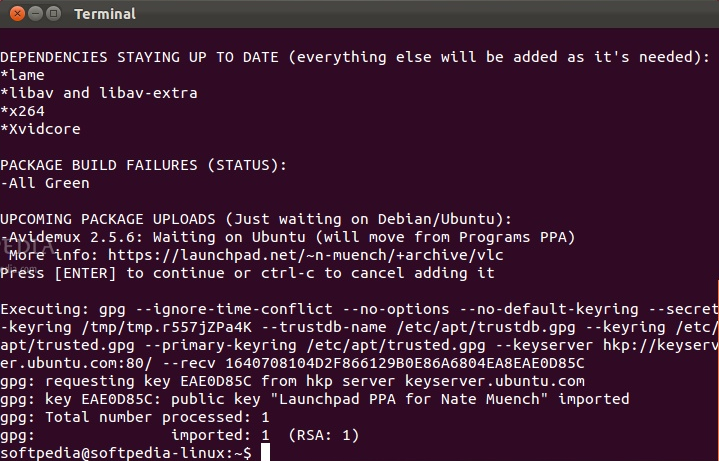
- Now once done type the following command.
sudo apt-get update
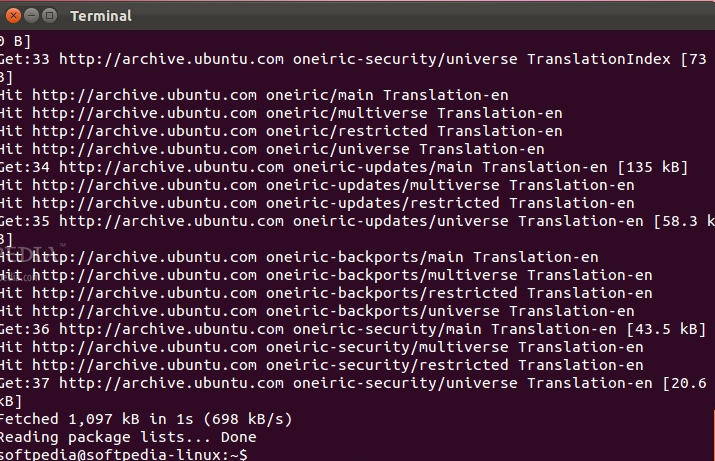
Step2: Download and install the VLC 2.0:
Now click on this link to install the VLC 2.0 on your Ubuntu System.
Now wait for a while to open up the Ubuntu Software Center app.Click the “Install” button on the right.
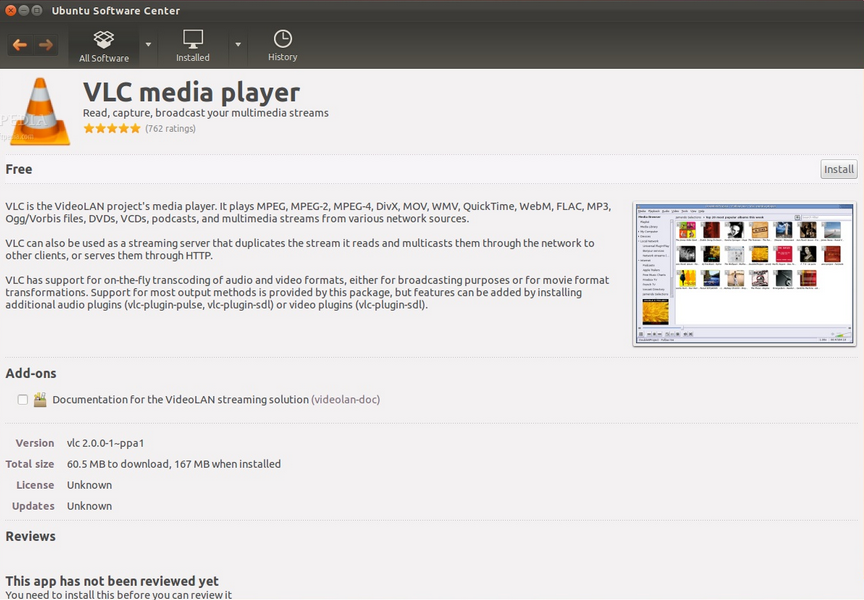
- Now once you click on Install button it will ask you for the admin rights in short password. Input it and let this to download and install the VLC 2.0.
- Now as it is installed you can add VLC 2.0 shortcut icon on the Unity Launcher by clicking the “Add to Launcher“ button situated on the lower right side. When the installation is over close the Ubuntu Software Center app.
- Yes all done VLC is downloaded and installed on your Ubuntu system. Enjoy it.
If you have any issue relating to installing this do comment or contact us. Enjoy this great player.
Nice tutorial thanks for posting.