Various image formats are being used these days. From JPEG to PNG, different formats are required by different applications. Likewise, PDF files are also required and used in various industries. Most of us know how to convert a PDF file into a JPEG format, but what remains a little mystery is how to convert PNG into a PDF file. And in this piece of article, we will be disclosing this for you.
Have you ever struggled to change image formats to PDF on Windows 10? Windows 10 allows you to take a screenshot of anything on the desktop and save it. However, what you capture in the form of a screenshot is not graphic content. This means you would have to convert it to a PDF file or document.
Now, there are different ways to convert PNG to PDF on Windows 10. You can use the Paint App from Microsoft to alter the file formats. You can change the image format into PNG, JPEG, TIF, GIF, BMP, and JPG, etc. However, the paint app in Windows 10 does not support the PDF format. But there is nothing to worry about as you can convert PNG to PDF on Windows 10, by using another feature. This is a newly introduced feature that makes file conversion from png to pdf real easy and convenient.
The Microsoft Print to PDF is the feature that lets you change the file format, and it is easily accessible on the majority Windows 10 system program. So how does this feature work? It allows you to save a webpage as PDF, and then you have to follow some simple steps to convert the file and save it in the PDF format.
CONVERSION OF PNG TO PDF ON WINDOWS 10:
Here is how you can easily convert the PNG format file into a PDF one on Windows 10. It is super easy, and if you are unable to get this one, we will provide you with an even quicker solution at the end of the article.
- You search the file you want to change the format of and then right-click on it. You will see some options pop up; click on PRINT, and a screen will open up.
- At the top left section, you will see the drop-down menu; click it. Choose the option of “Microsoft Print to PDF” and select the as a printer option. There are several other options, but they are completely optional, and you probably won’t need them for this specific conversion.
- Now, preview the PDF page. At the bottom right of the page, you will see the “print” option; hit it.
- A pop-up box will open, and you can choose the location you want your PDF file to be saved at. Choose the location and type the file name you want to save it as and click save.
- The image has been converted to the PDF and is now saved in the location that you have chosen. Go and check it out there.
If you are a Windows 10 user and your system program is updated to the latest version, you will be able to find this new feature and use it. However, if you think this is still a longer producer, then we have a much simpler one for you right here. Also, if you don’t have access to this feature yet, you can use the simpler method to it all too.
Let’s find out what it is.
STARZSOFT:
So, everyone might not have access to the Microsoft Print to PDF option. This does not mean that you cannot convert the file from png to pdf. Several online convertors promise you to do the task for you. However, they all are not that efficient. We have picked the best one for you, and that is Starzsoft. You can visit the website here and try their services. The converter is free to download and use, which means that you don’t have to worry about an investment.
Starzsoft is an exceptional converter and much more efficient than the ones that we usually see on the internet. They offer you a complete PDF toolkit. What does this mean? The PDF toolkit not only allows you to convert PNG to PDF, but it also allows you to convert PDF into simply any format that you want. You can easily convert PDF to Word format, or you can alter it to Excel or PowerPoint too.
Moreover, it also allows you to convert PDF to HTML and various image formats as well. Likewise, you have the option of converting any format to a PDF. Whether you have a Word document or you have an HTML file, you can convert it to PDF within no time, with the help of Starzsoft.
Another incredible feature of the PDF toolkit by Starzsoft is that you can make changes to your PDF file too. It is quite hard to do that, and if you have tried doing so, you will know the struggle. Thus, Starzsoft simply makes this task easier for you too. You can split PDF files. For example, you can separate one pdf file and merge it into other multiple files. Similarly, you can merge and compress pdf files, too, through this amazing online tool. Thus, Starzsoft is the ultimate best bet for everyone who struggles with file conversions, extractions, and much more.
CONCLUSION:
If you are using Windows 10, you now know how you can convert png to pdf within 2 minutes. However, if you do not have access to the Microsoft Print to PDF option, then you can easily rely on Starzsoft to do the task for you. This is an incredibly professional and high-quality online converter that gives you the power to do a lot more than just simple conversion. You can visit the webpage and download it for free. Use it today and see how easy it is to convert files!
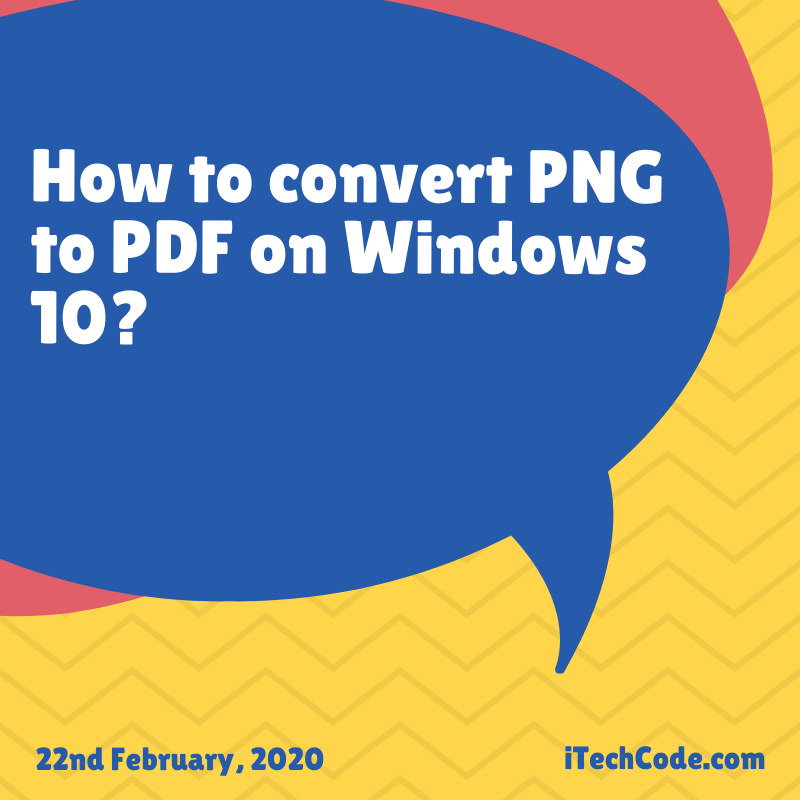
You can also stay updated by subscribing to iTechCode.