Why We Need Convert MKV To MP4
MP4 and MKV are two of the most popular file formats in the media industry. In terms of size and quality, these video file formats are quality and similar. However, depending on how you want to use the file or the application you will run on, you might have to select a suitable format. While MKV format is famous for movies due to storing several audio and subtitle tracks, it is not without limitations. For instance, you cannot upload the MKV format to YouTube. It doesn’t really work on some devices and is hard to stream.
Fortunately, MP4 files are cross-platform, easy to stream, and uploaded to YouTube, among other benefits. If you have MKV files and want to enjoy unlimited use, simply convert MKV to MP4. Well, acting the talk can prove tricky, especially if you don’t have the right tool. There are plenty of under par tools and you mustn’t fall prey. If you find the right tool, be sure to have a seamless MKV to MP4 conversion. Fortunately, this article offers you two easy ways to convert MKV to MP4.
Best MKV to MP4 Converter- Wondershare UniConverter
Wondershare Uniconverter is a powerful MKV to MP4 converter leveraged by millions of people across the globe. This tool is trusted because it offers a seamless yet effective way to convert media videos to any media file. This program supports more than 1000 different file formats including device specific formats. The elegant interface, super-fast conversion speed, and batch conversion are some of the significant highlights of Wondershare Uniconverter. This program is a complete media toolbox. It offers a plethora of other media functionalities and hence you don’t need a third-party tool. Download the free trial version and check the aforementioned unique features before upgrading to the unlimited and affordable premium options.
How to Convert MKV to MP4 Using Wondershare Uniconverter
Step 1: Upload the MKV Video File
To begin with, run Wondershare UniConverter to access the primary interface. Navigate to the left window pane and select the “Video Converter” option because we want to convert videos. Now click the “Add Files” button at the center and you will be taken to the file explorer window. Choose the MKV file that you want to convert and upload it to Wondershare UniConverter’s interface.
Step 2. Select MP4 as Output Format
When the MKV file is uploaded, go to the lower section of this main window and hit the “Output Format” tab. Subsequently, the output formats windows shall be displayed. Choose “MP4” as your output format. Also, select a suitable MP4 resolution on the right side.
Step 3. Convert MKV to MP4
If you are satisfied with the selections you have made, go to the top-right corner and enable the “High-Speed Conversion” button. Again go to the bottom where there is the “File Location” tab and choose the desired output folder. Finally, click the “Convert” button to trigger MKV to MP4 conversion. If you are converting multiple MKV files, click “Start All” instead.
Best Online MKV to MP4 Converter- Wondershare Online Video Converter
Wondershare Online Video Converter is a versatile MKV to MP4 converter worth using. The program allows users to convert between various media files, including the popular ones like MP4, MP3, WAV, and MOV. Users can perform 30 concurrent conversions with a file size limit of 500 MB. You can use it for free or upgrade to affordable premium versions. Other functions supported include edit and compressed media files.
How to Convert MKV to MP4
Step 1. Add MKV File
Navigate to Wondershare Online Video Converter using your browser. On the main page, hit the “+ Add Video” button and browse the target MKV video on your device. You can also drag and drop it on the main interface.
Step 2. Choose MP4 as Output format
Once imported, click the “Convert all files to” drop-down icon and select “MP4” under the videos section.
alt: choose output format
Step 3. Convert and Download MP4
Click the “Convert” button and wait until the conversion is complete. Click the “Download All” button to fetch your new MP4 file. You can also choose to save the file in Dropbox.
About Wondershare Uniconverter
Wondershare UniConverter has been in the industry for more than ten years. Its history, reliability, amazing speed, and ease of use make it an ultimate choice for people and organizations’ scores across the globe. Wondershare UniConverter is equipped with many useful features ranging from online video download, video recording, video compression, and video editing. This video is a complete package free of bias, so you don’t have to worry about purchasing a third-party tool. It has nearly everything you would demand from an ideal media file tool. Just pull a trigger and download Wondershare Uniconverter because this will be the genesis of the end of your media file conversion, editing, recording, and compression problems.
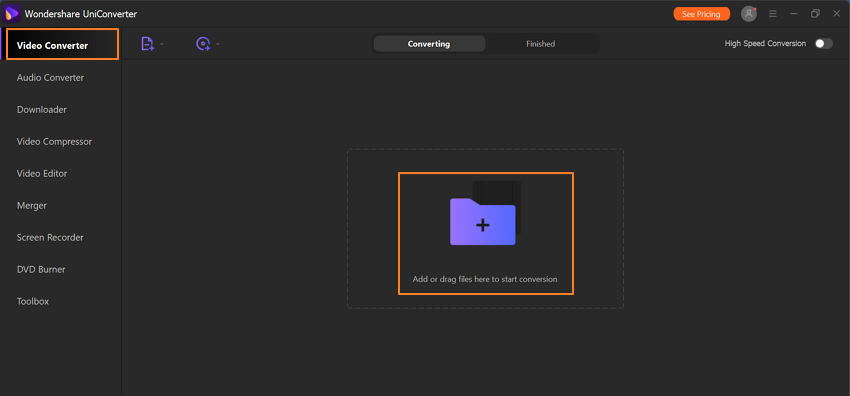
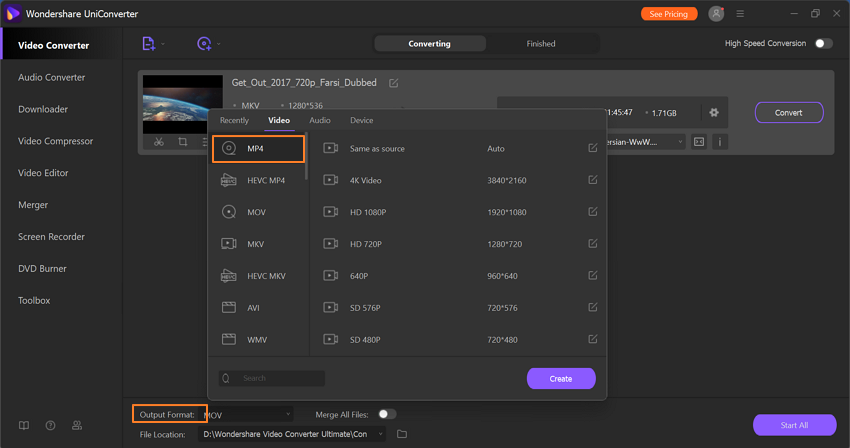
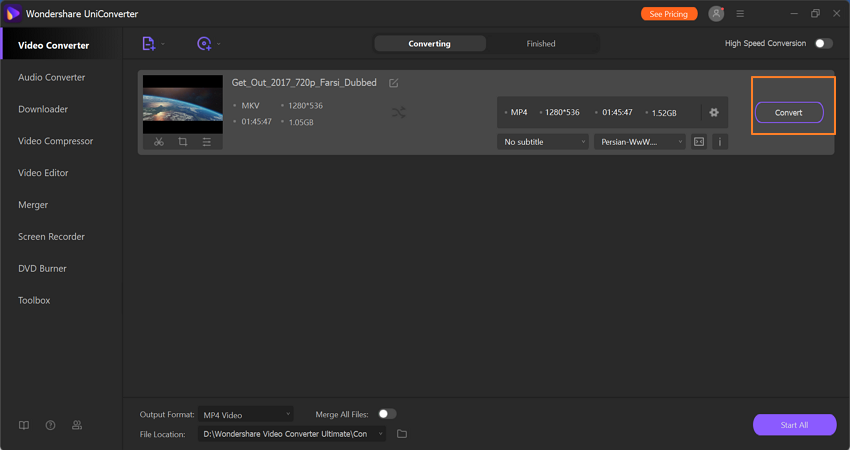
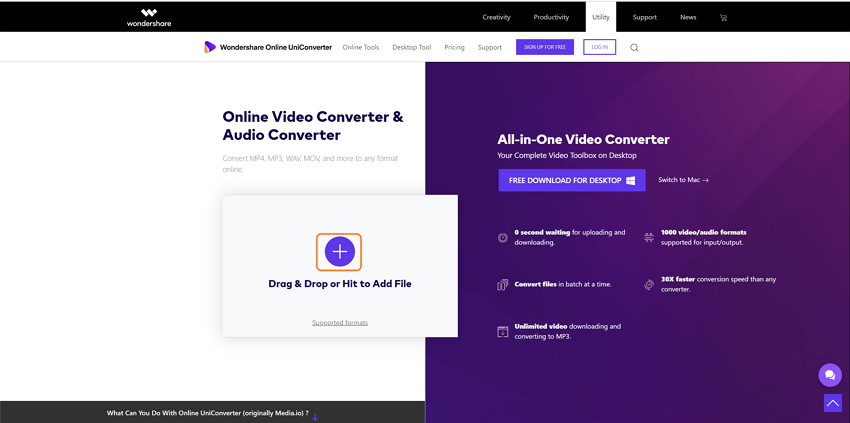
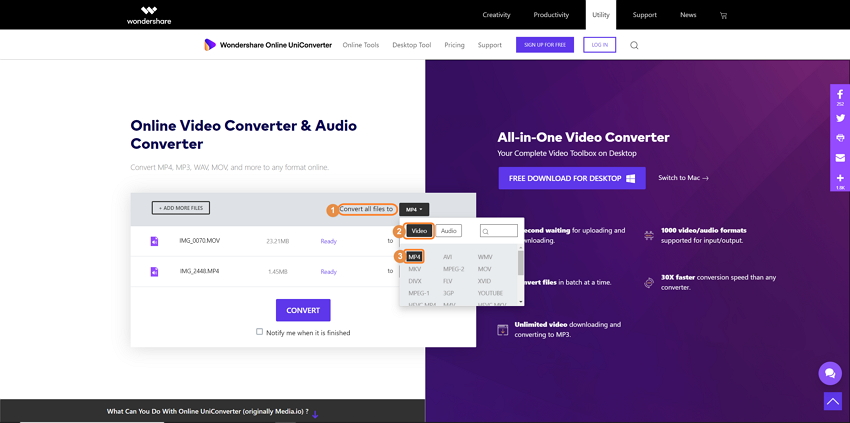
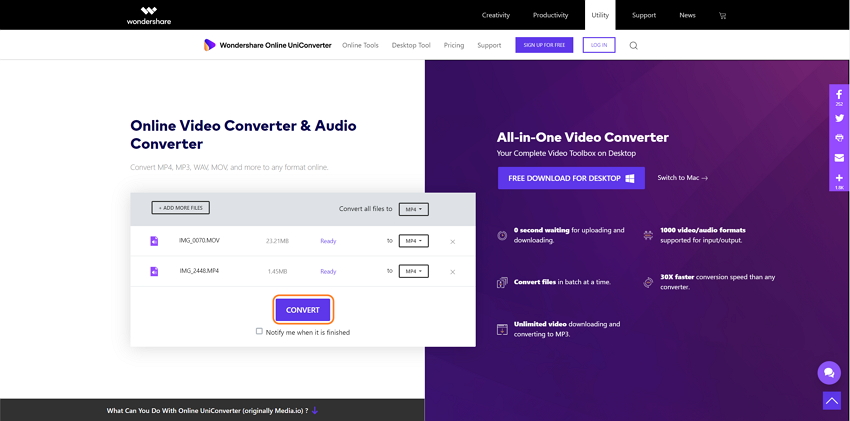
You can also stay updated by subscribing to iTechCode.