Have you lost the file with the annual report? First, it may seem the worst thing that could happen to you. Perhaps, some time ago, it was like this. But now you can recover unsaved Word document on Mac in several easy steps. Every Mac user should learn how to recover Word documents. You never know when the system may fail. It’s not always possible to save the file due to unpredictable errors. Check useful tips on how to recover a Word document on Mac and protect yourself from any kind of emergencies.
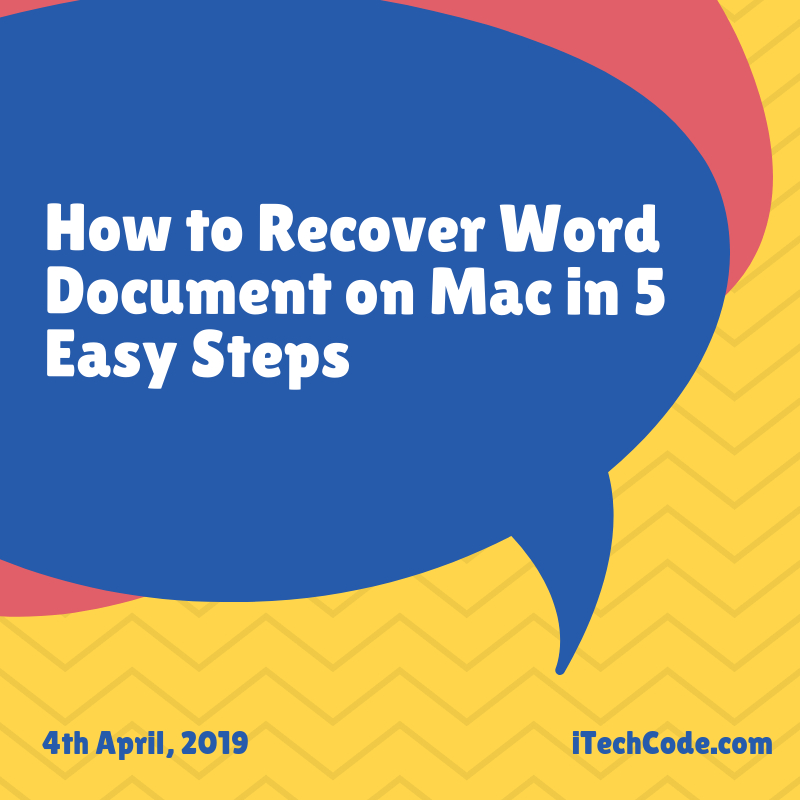
Tips on How to Get the Lost Word Files Back
There is no person who hasn’t faced a situation when the files have been lost due to the incorrect work of the application. Unfortunately, nothing is perfect. So, you should be prepared to deal with such unexpected situations effectively. In fact, it is not that difficult to recover deleted Word documents on Mac. Thanks to the innovative technologies, users can get the file back in a few minutes.
- Download Disk Drill for Mac. Install an advanced program for the successful recovery of the lost documents. It’ll help you to get access to the information you’ve lost unexpectedly. If the file is still available, this effective recovery tool will help to get it back.
- Find the disc where MS Office is installed. There are two variants of what you can do. You can either use all the available methods of recovery or you can use the Deep Scan immediately. Keep in mind that there are two types of scanning: deep and quick. The last one can also be effective. In some cases, it can help you to get the file even of the better quality than the one got via the deep scan. So, first, you’re recommended to try it.
- Choose the necessary disc and click on the “Recover”. Just follow the intuitive instructions and watch the recovery process, which usually takes seconds.
- Check the files that the program has found. Don’t worry if you don’t see the necessary document immediately. Perhaps, you’ll need to check several files because their initial names aren’t recovered. Check all the temporary files listed as the elements that have been found during the scanning process.
- Click on “Recover” button once again. After you’ve found the file, recover it. You’re recommended to always preview files to make sure that it’s exactly what you’ve been looking for.
Follow the above-listed tips to recover Word documents without unnecessary fuss. Now you know how to recover lost word document on Mac. What about prevention? Let’s check whether it is possible to avoid stressful situations when important information has been lost.
Prevent the Data Loss Not to Recover Them Later
After facing an unpleasant situation with the information loss, every user is concerned with the prevention of such cases in the future. Of course, it’s better to prevent the file loss than to recover lost Word document on Mac. Thanks to the innovative algorithms of the data protection, the prevention of unpredictable file loss has become a reality.
It’s up to you to protect yourself from the file loss. Just turn on the Disk Drill options that are responsible for the recovery of the information you may delete. It doesn’t matter whether you delete it by chance or intentionally.
You can also stay updated by subscribing to iTechCode.