The Surge of video conferencing is undoubtedly witnessed in this pandemic. Many video conferencing applications have been trending in recent times. At this moment, Facebook sensed the need for video conferencing apps and it gave a shot to it by introducing the new group video chat feature called Messenger Rooms. Facebook’s Messenger Room is now globally available and it is competing with many other popular video conferencing applications such as Zoom, Google Meet, Skype, and Microsoft Teams. Among all these, Zoom app is being used at a higher rate. But on the other side, we may have heard many security allegations on the app.
While the CEO of Facebook, Mark Zuckerberg, said in a live stream about the launch and benefits of their new group chat, ‘Messenger Room’. He added that they have been “very careful” and tried their best to “learn lessons “from issues that occurred on other video conferencing applications in recent times. And also, he added that about 700 million accounts participate in calls using Facebook and its tie-up platforms.
These statements prove that their Messenger Room is created in a way to prevent security-related allegations. In addition to it, a maximum of 50 people can enter a room chat, with no time limit. Spending time with our loved ones should be easy and spontaneous but not strained, Messenger Room proved that right. In this article, we will guide you through the creation of Messenger Rooms and also the uses of this new launch.
Creating a Facebook Messenger Room on mobile
The process of creating Rooms on Facebook is quite easy. To create a Room on your mobile, make sure to have the updated versions of Facebook and Messenger. Then follow the below-mentioned steps
- Login to your Messenger app. And click at the People option at the bottom of the screen.
- Select Create a Room, then you can choose the people whom you want to join in the meeting.
- By sharing the link, we can invite people who do not have Facebook. And also, we can share the links on Newsfeed, Events, Posts, and in Groups.
The Room meeting can be joined from both the mobile and Desktop; it does not need anything to be downloaded. As per the information, Facebook is working on creating ways to the ‘Room’ from the portals like Instagram Direct, WhatsApp messenger, and other similar portals.
Creating a Facebook Messenger Room on Desktop
As we said earlier, Facebook Meeting Room can also be installed on our Desktop in two ways. In that, we will discuss the quickest way.
- Tap the Messenger icon in the sidebar on the left side.
- Tap the button which has a camera with a plus sign on it. And then you will be taken to the screen which will let you join the meeting.
To join the existing Meeting Rooms, you can click the “Rooms” section at the top of the feed. It will list down the meeting rooms that are currently available.
When you click a link, it will take you the call, either allowing you to join the call using your own Facebook account or you can participate as a guest by providing the name on the guest login page. However, Facebook allows you to attend a meeting, even when you don’t have a Facebook account.
Features of Messenger Room
In Messenger Room, group chat maximum of 50 people can join the meeting room without any time limit. It also comes with 14 different filter modes and changeable virtual backgrounds. Socializing in this Lockdown period has been tough, and to make it fun and more enjoyable, Facebook’s Messenger Room comes with the screen sharing option, through which we can surf and share photos on social media with the group of people on the Facebook chat. We will discuss this later, in this article.
While many video conferencing applications are working on to enable this feature, Facebook has launched it. It provides an amazing chance for the person who still works from home. When discussing the benefits, Facebook allows you to invite a member to the room even if they are not present on your Facebook friend’s list.
With the built-in AR abilities, we can modify our on-screen look, and AR-based visual effects are also available. It gives time to have some fun during the group chats. And many varieties of 360-degree backgrounds are available. It includes science-based, real-life sceneries as a black hole, ball pit, and many more. While using the Messenger room, you need not have to worry about the lightings. Yeah! You heard it right; custom lighting effects are also available.
Facebook Messenger’s Screen sharing option
Through screen sharing, you can surf images, feeds, websites, or even shop online with your friends from the group chat. Facebook is still working on improving the features of Screen sharing on Android and iOS. By using the following steps, we can enable the Facebook Messenger Screen sharing on mobile phones.
- Open the Messenger app on your phone
- Start a video call and invite your friends. Once all of them are on the request, swipe the toolbar.
- Look for sharing your screen option; if you do not find it, go for an expanded menu and enable it.
By doing so, your friends on the group video chat can see a live view of the content present on our mobile phone. Once it happens, the video interface will move to the upper right-hand corner of the mobile phone, allowing you to share your mobile view, while talking with your friends.
Security Concerns of Facebook Messenger Room
As we said earlier, Facebook is trying hard to separate itself from the competition of other video conferencing apps, by claiming it as a ‘secured video chat app. Facebook also said that it does not listen or watch to the video chats, which is appreciated. But still, the large data collection of Facebook is an issue.
Don’t Miss: Security Considerations while doing Video Meetings
Protection and Privacy options in Facebook Messenger Room
The Messenger Room team has built the room links in a way that they cannot be easily hacked by using random strings of numbers, alphabets, and symbols. Along with that Facebook also provide many options through which we can ensure our privacy.
- To prevent the uninvited people from the Messenger Room, Facebook offers ‘lock a Room’ option, which when enabled, does not allow the user to access the meeting room after it is locked. It prevents the access of miscreants.
- And the important thing is the app allows the host to pick up the participants from the friend’s list before the meeting begins and at the same time, it also allows to remove a participant from the meeting.
- In case of any Facebook rule violation in Meeting rooms, you can report that. And the most important thing is that the report will not contain any information such as video or image from the group video chat.
If anyone asks ‘Is the Facebook Messenger Room safe?’ then the quick answer will be ‘it seems to’. It contains enough features and security related options to keep us from being violated in group video chats.
Final Words
The Facebook Messenger app is a win in the list of video group chat applications. For active Facebook users, who love to share pictures, status, and chat with their find, they will find this feature an amazing one. And the people who are searching for the best alternative for Zoom, Messenger Room may be the one which they are looking for. Giving a try is the best way to find out which will suit or satisfy our requirements. Facebook Messenger Room looks good while seeing the claims and features it provides. It might be the best app to have a worry-free group video chat with our kith and kin.
Image Credit: https://messengernews.fb.com/
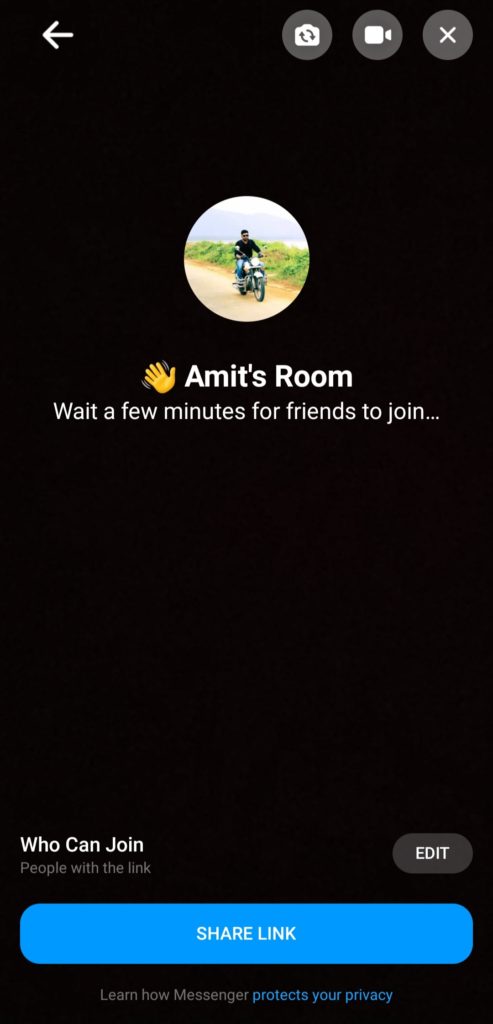
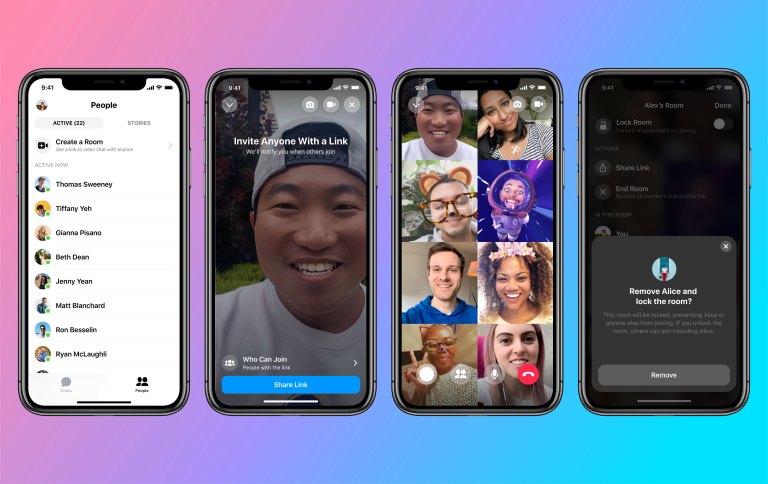
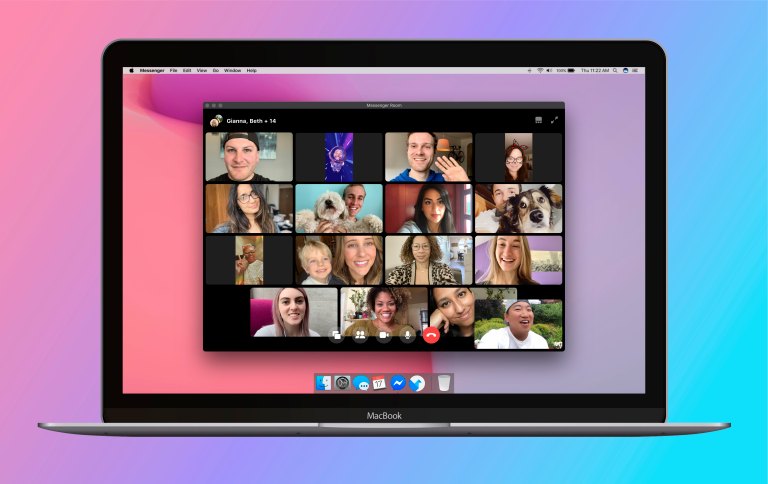
You can also stay updated by subscribing to iTechCode.