However, the content may be, the first thing that grasps the viewer’s attention is the pictures used in it. The attractive images can drive more traffic to your website and provide a positive outcome while running the marketing campaigns. Creating eye-grabbing photos is not a cup of coffee for everyone, especially for new users. Apart from Visual content creators, video, and photo editors, there are undoubtedly other people such as Bloggers, Marketing campaign managers, YouTuber’s, Instagram influencers. And of course, people, who love editing photos, envy a tool that can provide them loads and loads of templates, tools, and several features to create conspicuous posters, banners, or editors.
Introduction to Canva
Now we will discuss the detailed review of a graphic design platform called Canva. It allows users to create social media graphics, presentations, posters, and visual content using the simple drag-and-drop option. The vast library of images, templates, illustrations, font, elements, effects, and features makes it very user friendly. Even an unskilled photo editor can create charismatic images. The tool is available in both freemium and premium mode.
The full-fledged tool is the best choice to have an easy to go editing tool in your desktop. If you want to create simple YouTube thumbnails, Snapchat posts, Facebook banners, and many others, you can enjoy the options available in the free version. But to unlock many other exciting elements and effects, the paid version is necessary. But I am sure that the paid version will worth the money.
An easy way
Although you can use Canva as a free photo editor tool, it is more intended to turn your photos into posters, invitation, banners, and something that can be published. It is a web-based platform that enables customization of visual contents by using professional layouts, templates, frames, and more.
Canva includes many effects and professional layout. It comes with several membership tiers. The free level is quite generous and also sufficient for beginners and mid-level users. But if you want to take a step ahead, then the majority of the options are available in paid versions.
Pros
- Availability of abundant professional template.
- Drag and drop interface makes it user friendly.
- Available in free versions
- Stores images for future use.
- Vast vector illustration Library.
Cons
- Limited functionality.
- The paid version contains most of the elements.
- The image resizing and compression are available only in the paid version.
Apart from Photo editors and graphic editors, the free online design tool simplifies the work of Social Marketers in strategizing the Media schedules. And of course, many other people want to get their work done for free even without compromising the quality.
The Complete Guide for Canva
Okay now after knowing about Cava, you have decided to create a banner for your Facebook account, but you don’t have any ideas where to start?, Here we will have a walkthrough of the entire process.
Create your account
By setting up a personal account, you can create your designs using one of the best Graphic Design Tools for Bloggers. The procedure is very simple.
- Visit the www. Canva.com
- Enter your personal details along with your profession.
- You can also use your Facebook account, Gmail, or Google to sign up with Canva.
- Then Click Sign up, an email will be sent to the registered mail id, for verification purposes.
It is that simple!
Choose the right size or right template
The design should be done on the canvas, which suits the platform’s need in which it will be posted. In Canva, you can customize the size of the canvas. By searching the “custom size’ option, you can set the size in pixels, centimeters, millimeters, or inches of your choice and the thing is resizing the images s available only paid versions. If you don’t want to lose your penny, then Canva helps you out by providing numerous template collections.
The template page is organized into categories and subcategories according to the theme. And again, Canva provides you a helping hand by providing the professionally optimized templates for banners, cover photos, Twitter, Facebook, and YouTube thumbnail. Choosing the template makes your work gets done in an easy way.
Include the visual of your choice
Now you have a template in your hand, now think of any visual that will go really well with your requirement. The vector illustration library of Canva opens up with many pictures; you can search your need and just drag and drop at the place where you need the image to be present. If you already have an image with you, then you can use the upload option to upload your image from your computer to the Canva platform, then you are ready to go. Canva also allows you to select your pictures from the browser.
Give some details with the text
Now we have a template with an image of our choice, and now we have to provide details about it. If it is YouTube thumbnail, then the video name, channel name, puns, and quotes will go with the poster. In Canva, text templates are also available, but if you want, you can just add text on your own, it allows you to select from many unique font styles. The font pairing tool available in Canva makes your process simple. It chooses a font type that will go well with your choice of started font.
Play with filters
Now your poster is ready, to add a cherry on top, you can have a look at available filters, which may enhance your creation. Not an important step, but surely will create an impact on the design.
Save and Share
And now you have your design done and dusted! You can download the image in your desired format (JPG, PNG, print-ready PDF formats are available). Canva gives you an option in which you collaborate with your team on the same platform. And also, you can share your images directly on your social media account.
Final Verdict
Canva is easy to use. The templates and features available in Canva make it very unique and handy. It would be the best choice for small businesses who do not like to spend money on photo editors, where they can do a better one using Canva. Both the free and paid versions have their pros and cons. Overall, Canva is the best tool to create social media graphics and other visual content in an easy-peasy way.
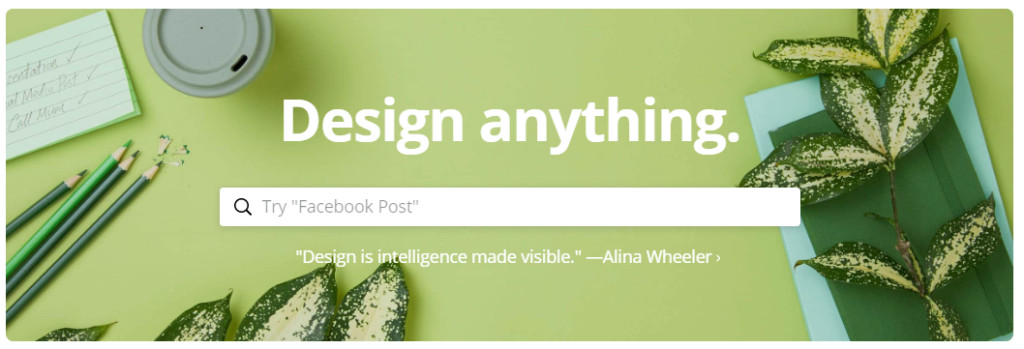

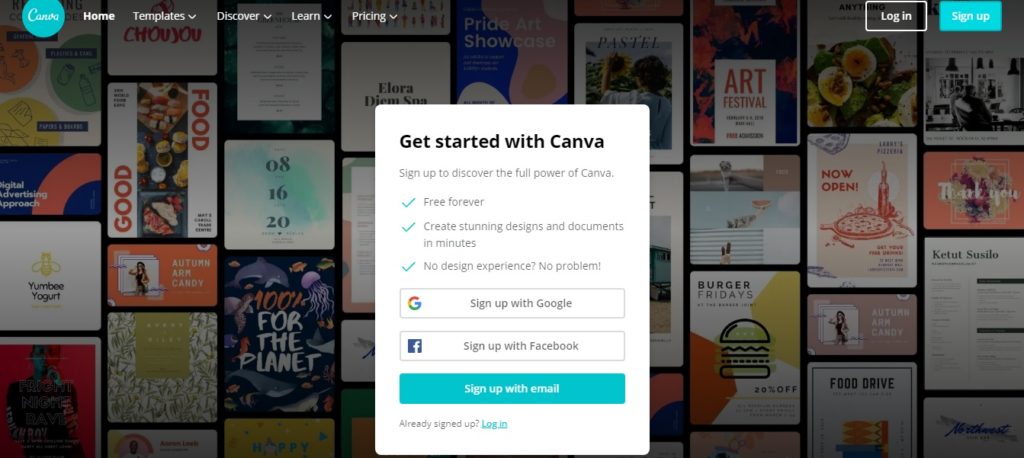
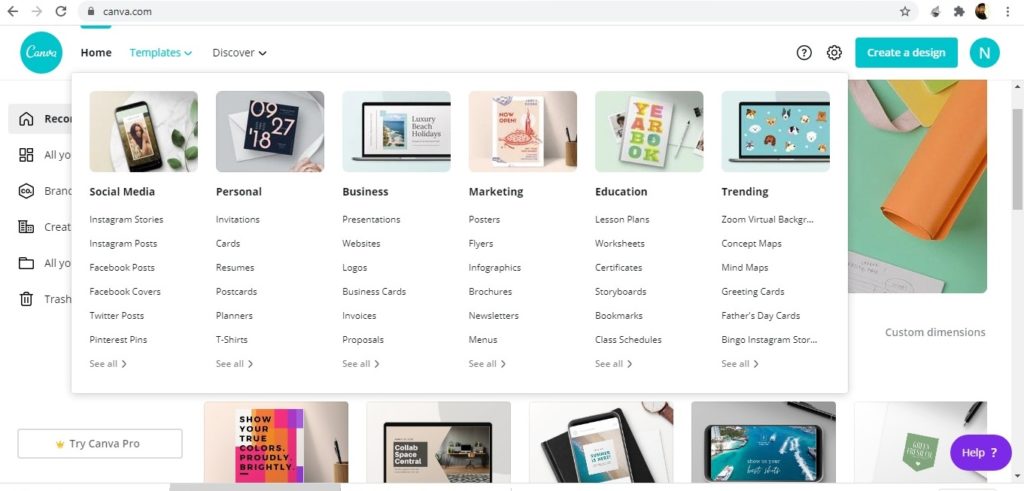
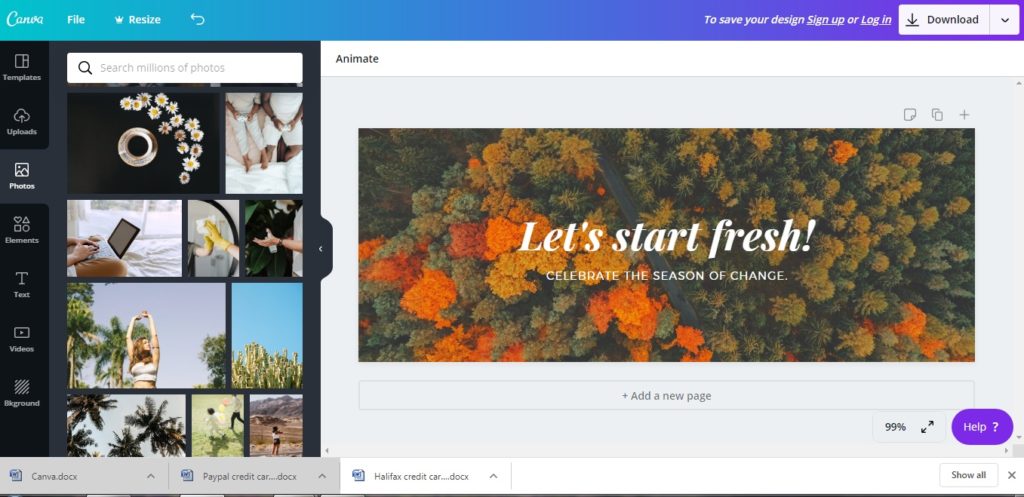
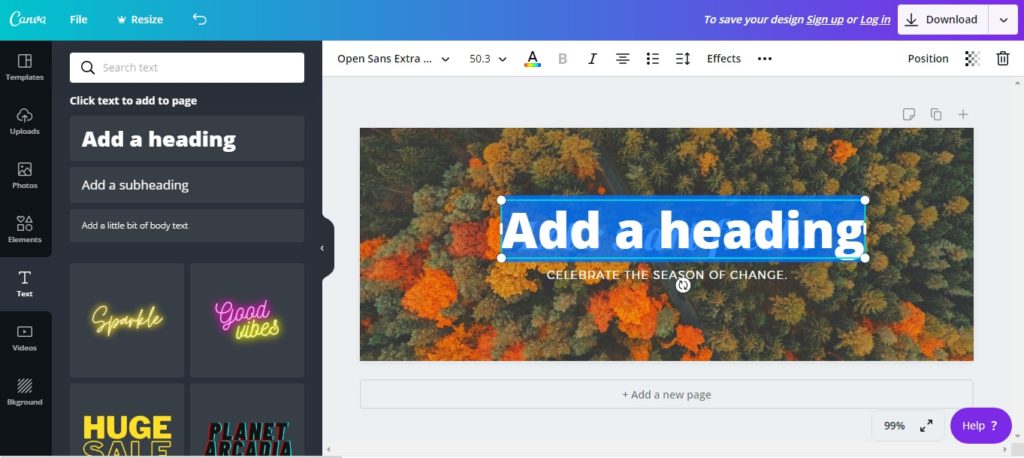
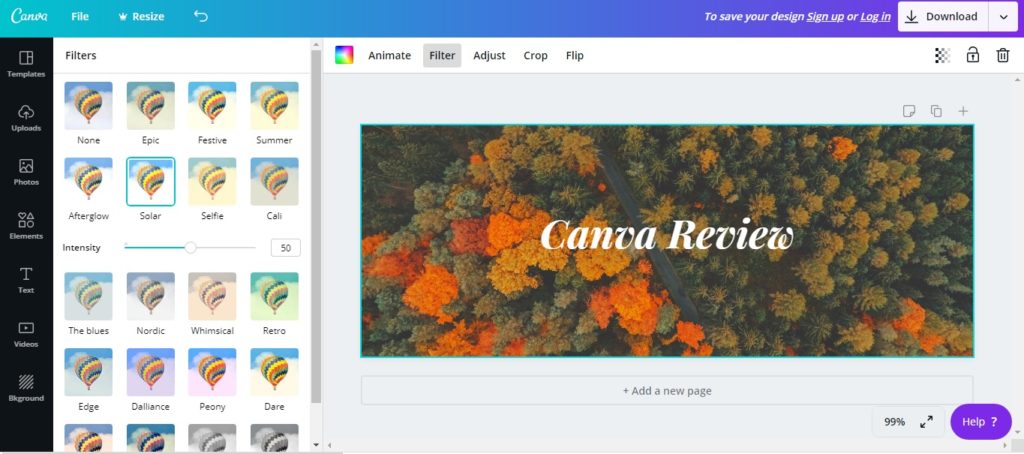
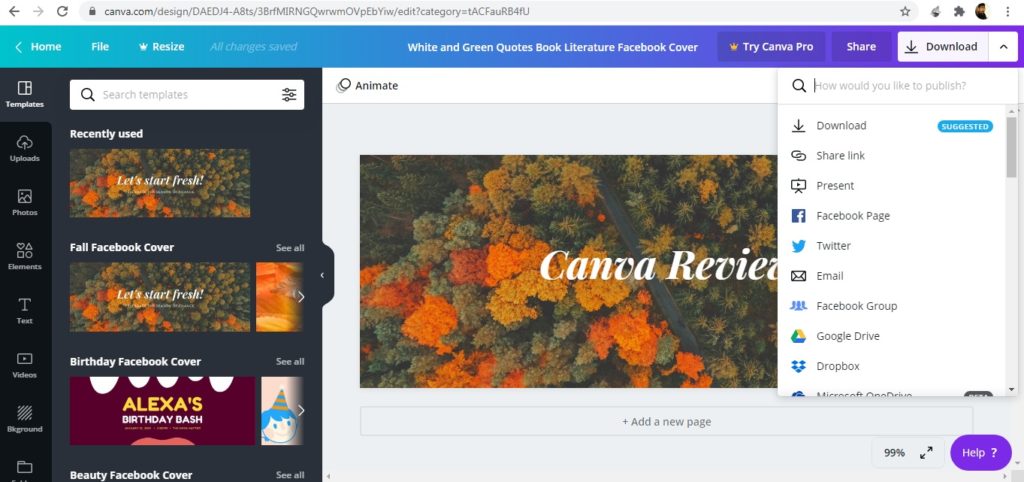
You can also stay updated by subscribing to iTechCode.