Find out how you can start bulk Gmail email campaigns with mass email software without getting your messages caught in the spam folder
If you’re running a small business, chances are you use Gmail every day. However, most people don’t know how to properly use Gmail for a bulk email campaign. Without knowing the tips and tricks for how to successfully send bulk emails with your mass email software, your messages could end up in the spam folder. That’s why we’re going over the 4 steps to get you started successfully sending bulk emails through Gmail.
If you’re interested in growing your audience and digital presence with Gmail bulk emails, keep reading to learn how you can start sending high-quality emails that grab your audience.
1. Composing and Sending a Gmail Bulk Email
Let’s start with the basics of using Gmail to send out bulk emails with your mass email software
Writing your first marketing email can be intimidating.
The first step in sending bulk emails is composing your email. When you open your Gmail account, simply compose your email as you normally would. The next step is to add your address list. To properly add your address list to your bulk email, remember to add your contacts in the BCC section of your email. By putting your contacts in the BCC option, you are protecting the addresses of all recipients as the BCC column hides individual addresses from your recipients. To add recipients to your message, simply click the BCC category, select all of the addresses you wish to insert, and then hit “Select.”
A great tip for sending bulk emails is to make sure your message is complete before you start adding addresses. If you start inputting your address list first, you are at risk of sending a partially written message to your audience.
2. Avoiding Errors and the Spam Folder While Sending Bulk Emails With a Mass Email Software
Your account will only take you so far when it comes to sending Gmail bulk emails
Don’t let your hard work end up in the spam folder.
Before you go crazy sending Gmail bulk emails with your mass email software, we should discuss the limitations of the service itself. Gmail will not allow you to send as many emails as you want without causing errors. For example, Gmail has a daily limit on how many emails you can send from a single address in a 24 hour period. Once the email limit is met, Gmail will not be able to send any more emails until a full 24 hours has passed.
A good way that you can bypass this limit is by setting up a Google Group for all of your recipients. By creating a Google group, you can assign a single email address to your whole group, so you won’t reach your email limit as easily. Google Group is offered in a free and paid version through the G Suite. Depending on how many emails you intend to send, the paid option through Google may be the way to go.
3. Using a Mail Merge Service to Increase Your Output
Mail merge allows you to easily input information from a spreadsheet into your bulk emails
If you’re trying to send bulk emails, a mail merge will be your best option for personalization.
An excellent way to automatically personalize and send bulk emails is by setting up a mail merge. A mail merge will help you personalize each of your emails as it pulls information from your address list. Mail Merge is a Gmail extension developed by Google that can be added to your account. Using Google Mail Merge, you can easily merge your address list and use Google Analytics to track your bulk email performance — including open and click rates. Mail Merge also allows you to test your emails before you send them out, making sure there are no issues with your design or copy.
The free version of Mail Merge will only allow you to send 40 emails pers day, while the paid option offers up to 400 emails per day. And, when combined with Google Groups, you can reach even more than 400 individual recipients per day.
4. Simplifying Your Bulk Emails Using Other Extensions
Before you can send emails with your mass email software, you need to extra tools
Reach a greater audience by using extensions to optimize your email campaigns.
Beyond using Mail Merge, there are a few extensions you can use to maximize the efficacy of your bulk emails without causing errors or getting flagged as spam. A great way that you can simplify your bulk email process is by using a third-party Gmail extension.
For example, a mass emailing software like GMass can send out personalized emails using only your address list and automatically create groups based on open and response rates. These automatons are invaluable, especially if you are sending a large number of emails every day. It is important to note that Gmail extensions do not get rid of the 500 email daily limit, they help you further organize and personalize your bulk emails.
Conducting a successful Gmail bulk email campaign is not an easy task. That’s why you’ll need all the tips, tricks, and tools at your disposal to get started with your mass email software. Be sure to remember that Gmail extensions will save you time and increase your output. It is also important to keep the daily email limit in mind, otherwise, your emails could end up getting accidentally flagged as spam. As long as you follow the rules of sending bulk emails and streamline your process as much as possible, you’ll be well on your way to a successful email campaign.
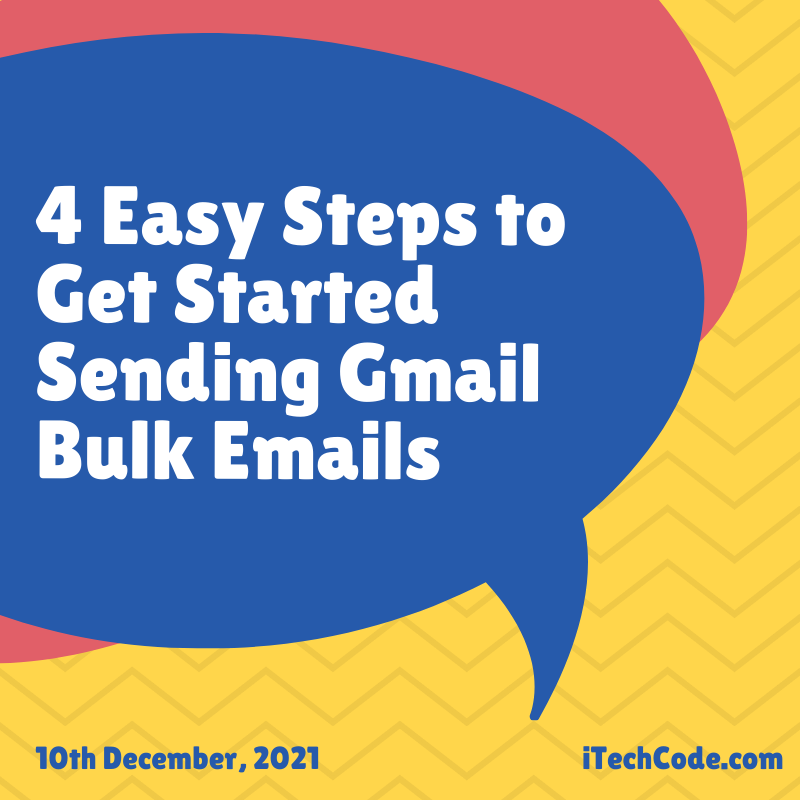
You can also stay updated by subscribing to iTechCode.