Eclipse IDE is one of the famous and handy development tool for the java and android application developer. In this post i want to show you the compete installation guide and download link as well for the Eclipse IDE.
Before moving to installation i suggest you to download the Eclipse IDE from the link given below.
Click here to download Eclipse IDE for 32 bit windows.
Click here to download Eclipse IDE for 64 bit windows.
Note: Before Moving to Installation of Eclipse make sure you have JDK install on your system and if not and you are confused about JDK then click here to see the complete step of installing JDK.
Once you download the Eclipse then extract the .zip file of eclipse in any directory and click on installer(eclipse.exe) to begin the setup.
Now following screen would arrive and it ask you to select the work space.
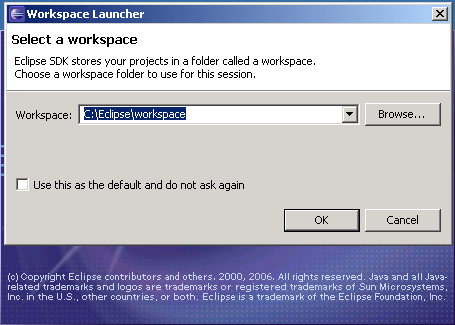
Now after selecting the OK button then the welcome screen arrive and select the arrow at right side of screen to continue installation.
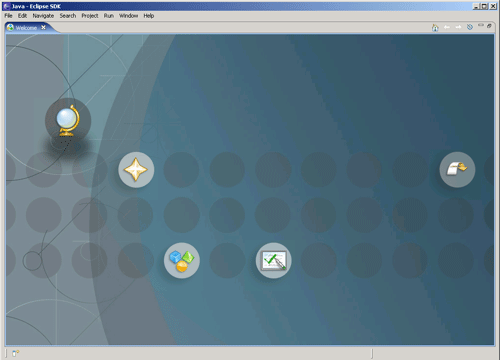
After clicking arrow type of button on screen then the setup configures itself and then IDE screen of Eclipse will be in front of you.
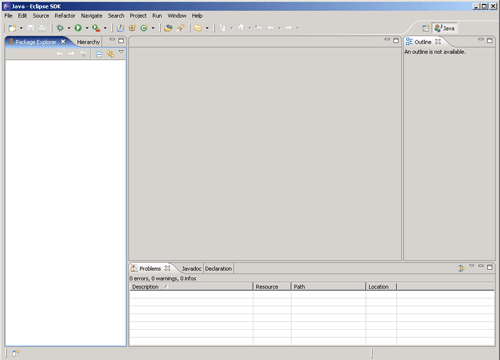
If following screen would display then you have successfully installed the Eclipse IDE on your system. Congratulation..!!!
Click Here to continue Android Programming Tutorial.
Thanks for information !
Thank you for providing the installation steps! But I have a question.
On the developer android website, it stated that it is recommended to download the “Eclipse Classic”. Is this Eclipse version the same one or a different one? Sorry if this question sounds dumb.
Thanks!